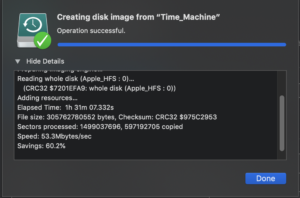Like a lot of Mac users I backup my Mac using Time Machine. But for safety reasons I would like to backup the whole volume of the Time Machine to another network drive (NAS).
One way to do so is by using the Disk Utility to create an Image file (img) of the whole Time Machine volume. However, when trying to do so one gets an “Operation cancelled” message and the process stops without any more information.

The solution is to add the Disk Utility application to the list of applications that can have Full Disk Access.
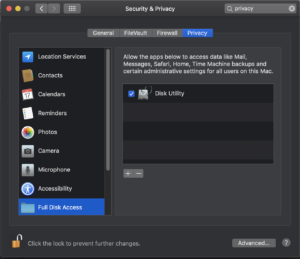
The steps to take a backup of the volume successfully are the following:
- Stop the Automatic Backups of the Time Machine.
- Go to Settings -> Security & Privacy. Go to the Privacy tab and scroll down to the “Full Disk Access”.
- Add the “Disk Utility” to the applications that can full disk access.
- Open the “Disk Utility” and select the Time Machine volume on the left hand side.
- In Disk Utility go to: File -> New Image-> Image from…
- Select where the image will be saved (it’s a good idea to encrypt it with a password).
- That’s it! Make sure you remove the Disk Utility from the Full Disk Access afterwards for security reasons.