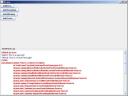I wanted to add a new device to my wireless network, but I had forgotten the wireless key. My network uses WEP encryption. So, I used aircrack to recover the key. Basically what I had to do was:
- use airodump to save a large number of transmissions between the wireless router and a device that is already connected to the network.
- use aircrack to analyse the file produced by airodump and find the password
In particular, I managed to recover the key in the following simple steps:
- Download BackTrack Linux Distribution and burn it on a DVD.
- Boot my laptop using the live DVD
- On command prompt type:
ifconfigto see the available network interfaces in Linux. Doing this I was able to find my laptop’s wireless interface. - Type:
airodump-ng -write afile.cap wlan0, where afile.txt is the file that airodump will save all communication and wlan0 is the wireless network interface of my laptop as discovered in step 3. Let it run and collect packets for quite some time. It may a few hours (in my case it took 6 hours) for this step to collect enough packets. The time it will require depends on the traffic of the network. The more traffic the better. Once enough packets have been collected press Ctr+c to kill the process. - Type:
ivstools -convert afile.cap afile.ivsto convert the captured packets to ivs format compatible with aircrack - Use
aircrack-ng afile.ivs. Aircrack will pop up a menu to ask you which network you want to crack. Select the SSID of your network and if enough packets have been collected in step 3, you will have the key of your wireless network in no time!